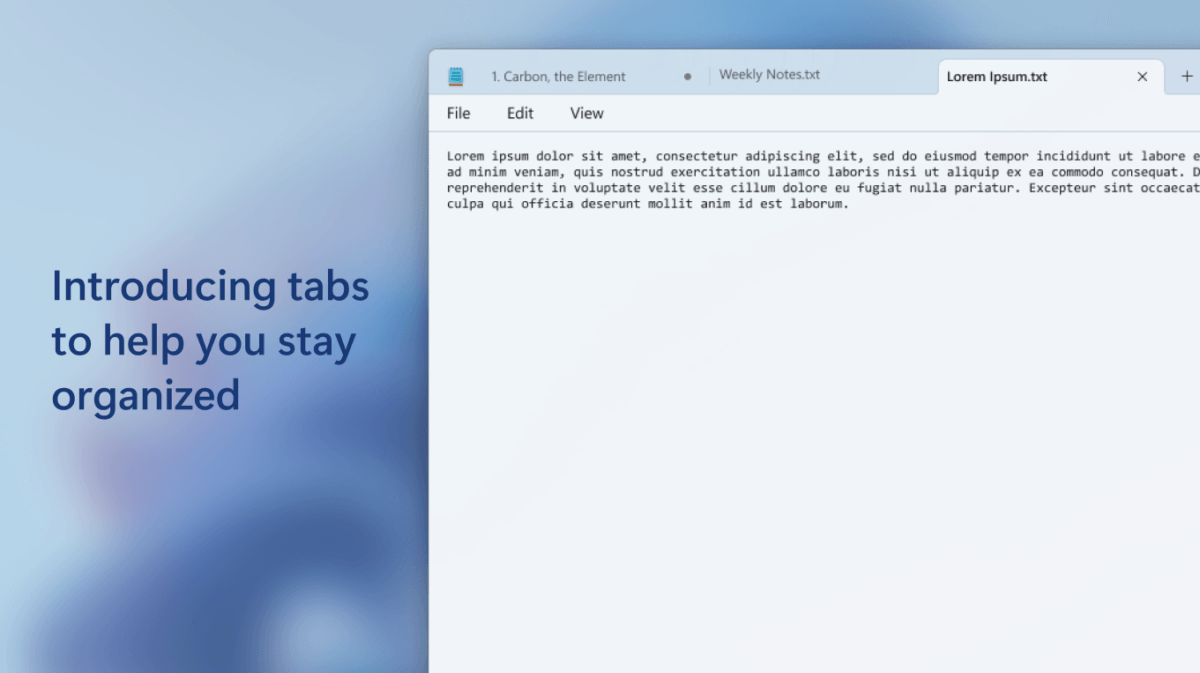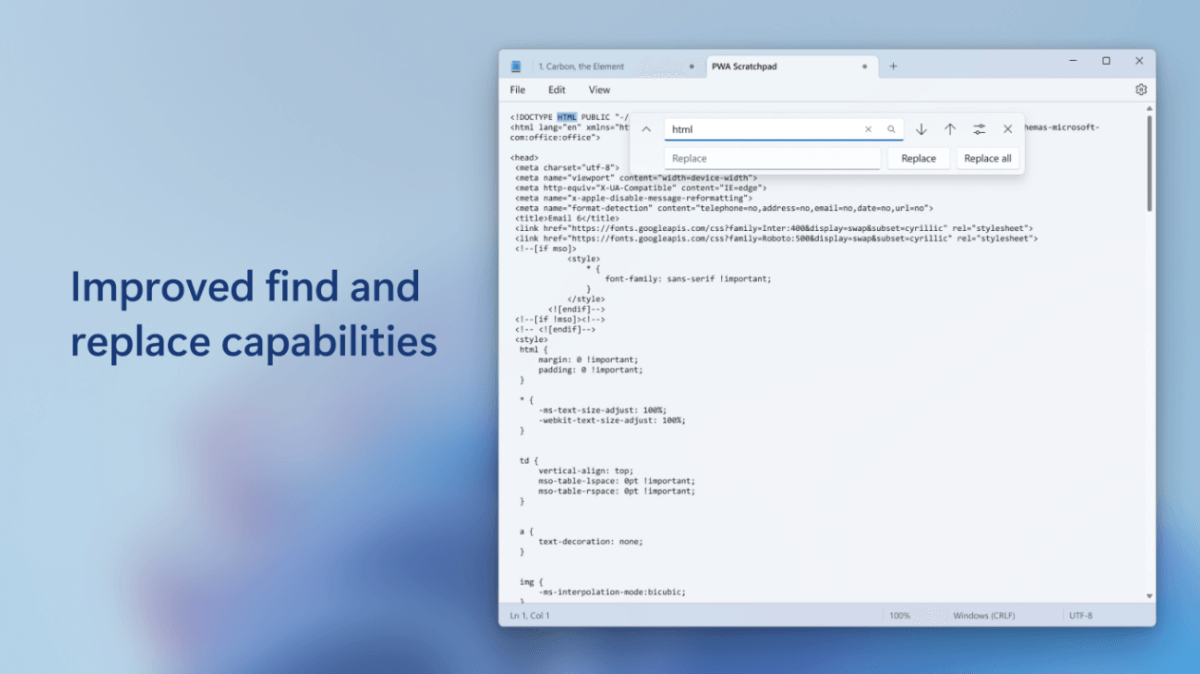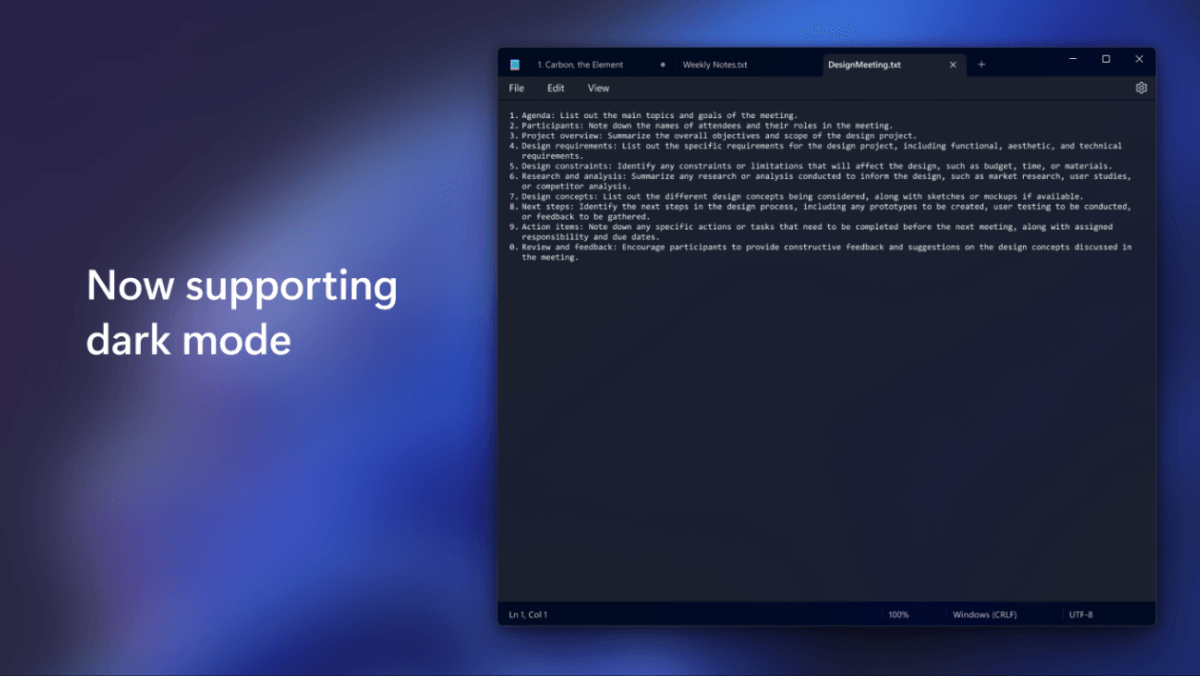Microsoft Notepad is a simple and user-friendly text editor that comes pre-installed with the Windows operating system. It allows users to open, edit, and save text-based files. First introduced in 1985 with Windows 1.0, Notepad has remained one of Windows’ core components and is widely used for everyday tasks due to its simplicity and utility.
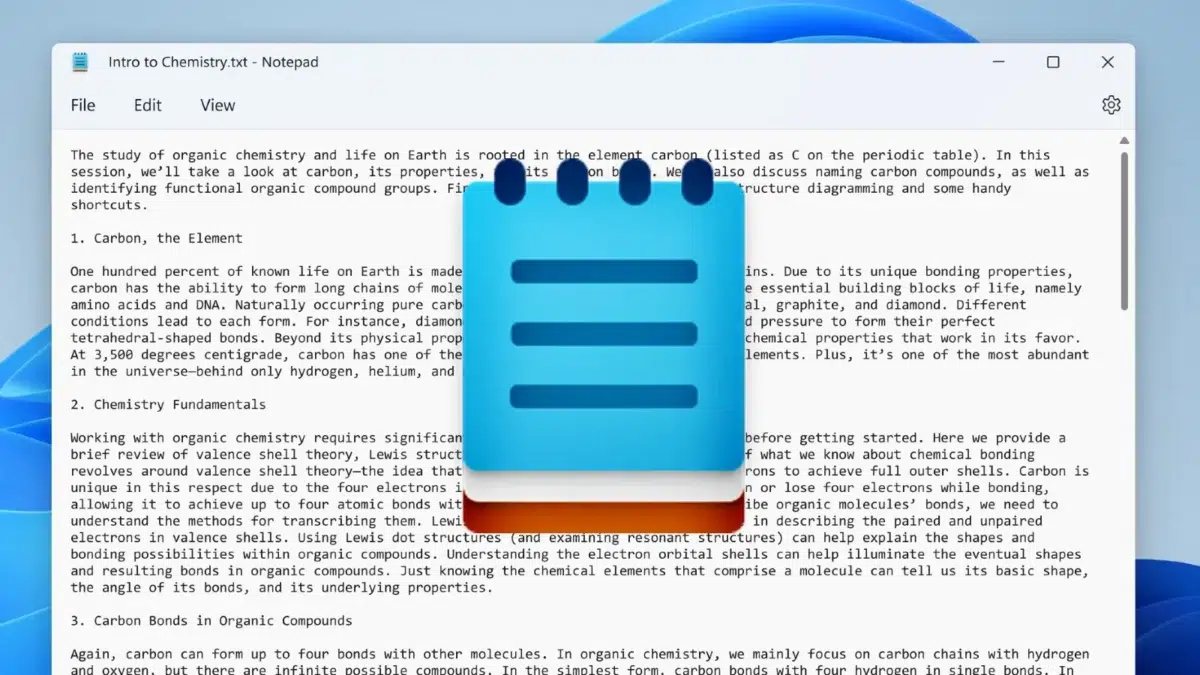
Use Cases
The straightforward design of Microsoft Notepad makes it a preferred tool in various use cases:
-
Editing Text Files: Users can quickly create and edit plain text documents using Notepad. It is perfect for taking notes, creating to-do lists, or saving text-based documents.
-
Source Code Editing: Notepad can be used to edit simple code written in HTML, CSS, JavaScript, and other programming languages. Developers and beginners often use it to make quick edits and keep their code clean.
-
Removing Text Formatting: When pasting formatted text (e.g., copied from Word documents) into Notepad, it automatically strips away all formatting. This helps users obtain a clean, plain text version of their content.
-
Lightweight and Fast Editing: Due to its simple interface and lightweight structure, Notepad allows users to make quick edits without the need for complex software. It’s great for making straightforward adjustments to text.
Revised with Windows 11 and New Features
With the release of Windows 11, Microsoft Notepad received a significant update, marking one of its most substantial revisions in recent years. Although Notepad has long been praised for its simplicity, the Windows 11 version introduced modern enhancements while retaining its straightforward user experience. These updates aimed to improve usability and performance, keeping Notepad relevant in an increasingly complex software ecosystem.
Key Updates in Windows 11 Notepad
-
Modernized User Interface (UI): Windows 11 introduced a refreshed and modernized look to Notepad, aligning it with the overall design aesthetic of the new operating system. The rounded corners, smoother transitions, and more polished visuals integrate seamlessly with Windows 11’s Fluent Design System. The toolbar has been simplified, making the interface cleaner and easier to navigate.
-
Dark Mode Support: One of the most requested features—dark mode—was finally introduced in Windows 11’s version of Notepad. Users can now switch between light and dark themes, making it easier on the eyes when working in low-light conditions. Notepad’s dark mode seamlessly adapts to Windows 11’s system-wide theme settings, automatically switching based on user preferences.
-
Improved Search and Replace Functionality: Windows 11 enhanced Notepad’s search and replace functionality, making it faster and more intuitive. The revamped search bar now offers an improved user experience, allowing for more efficient text searching and replacing. It also supports multi-line search and replace, a feature that has been highly useful for developers and writers alike.
-
Undo and Redo Multiple Times: In earlier versions of Notepad, the undo functionality was limited to a single step. However, the Windows 11 update introduced multi-level undo and redo, allowing users to go back multiple steps, significantly improving flexibility when editing large documents or code.
-
Improved File Handling and Performance: Windows 11 brought enhancements to Notepad’s file handling and performance, ensuring that it can open and save larger files more efficiently. This improvement makes it more viable for editing lengthy documents and large code files without noticeable lag.
-
Support for New Line Endings: Notepad in Windows 11 now natively supports different types of line endings, including Unix/Linux (LF) and Macintosh (CR), in addition to the Windows standard CRLF. This feature is particularly useful for developers and users working across different platforms and environments.
-
AutoSave and Improved File Recovery: Another crucial addition is AutoSave, which periodically saves the user’s work, reducing the risk of data loss in case of a crash or unexpected shutdown. Coupled with improved file recovery options, these features make Notepad a more reliable tool.
Subject of Article
Notepad
Microsoft
microsoft.com